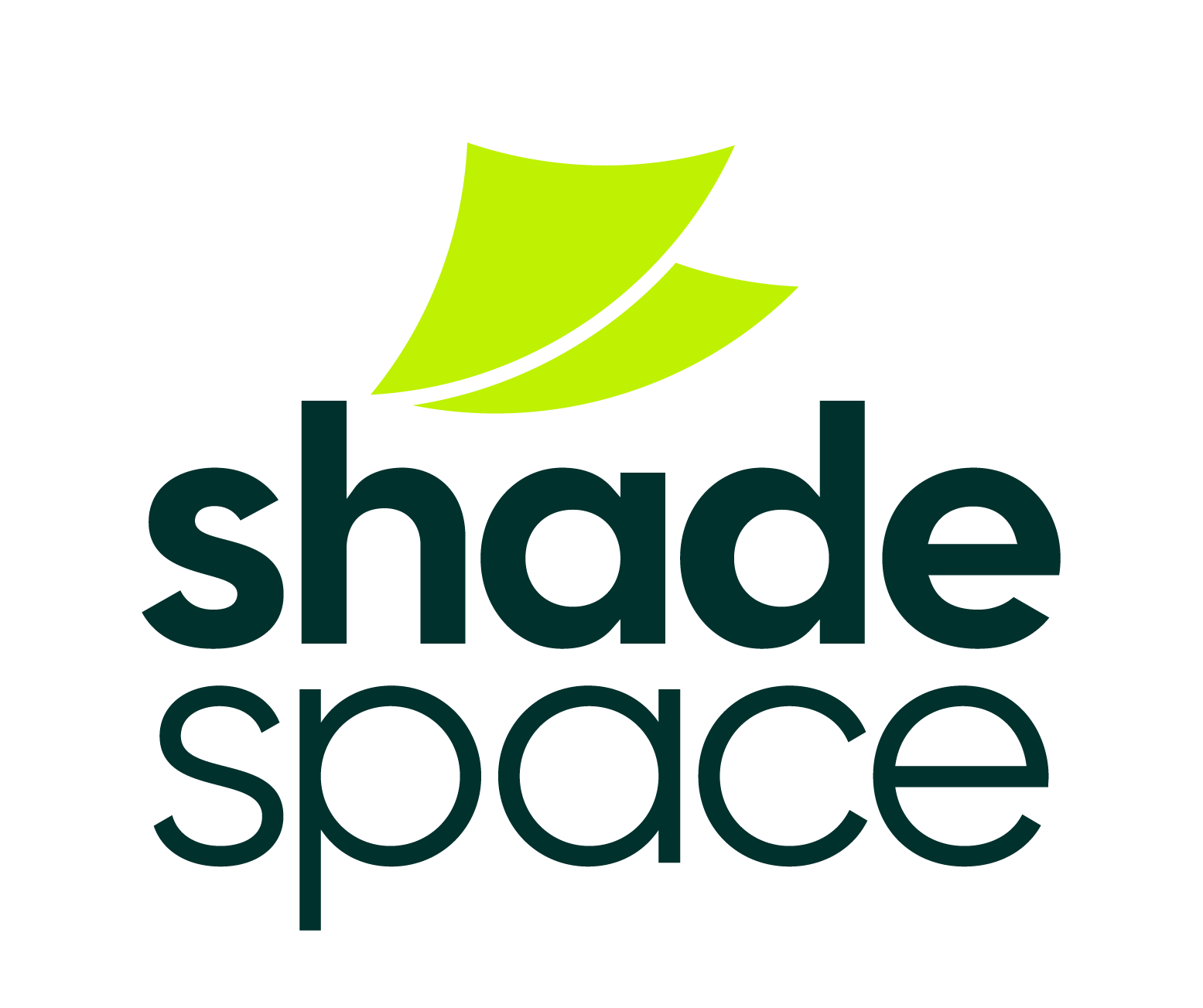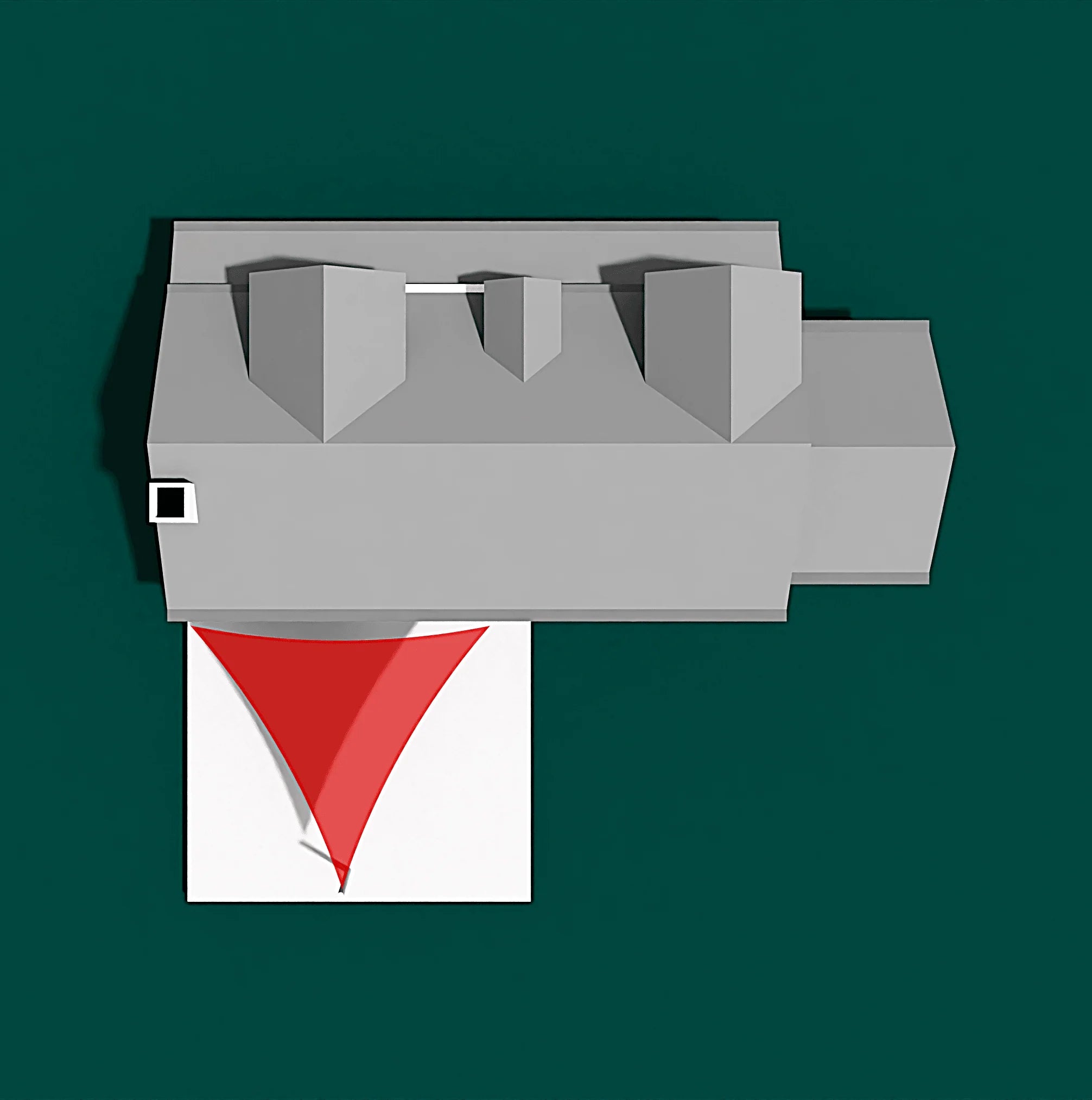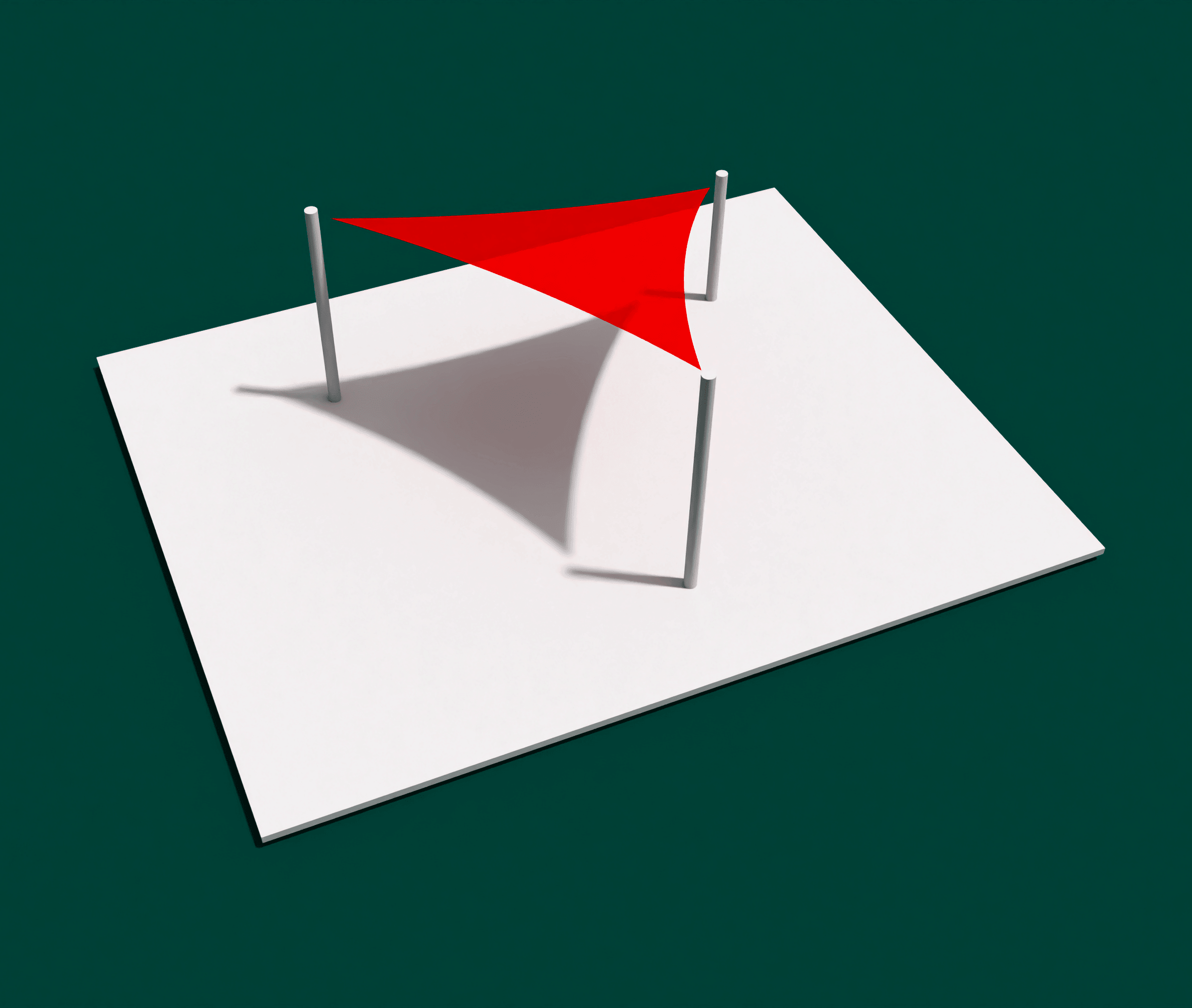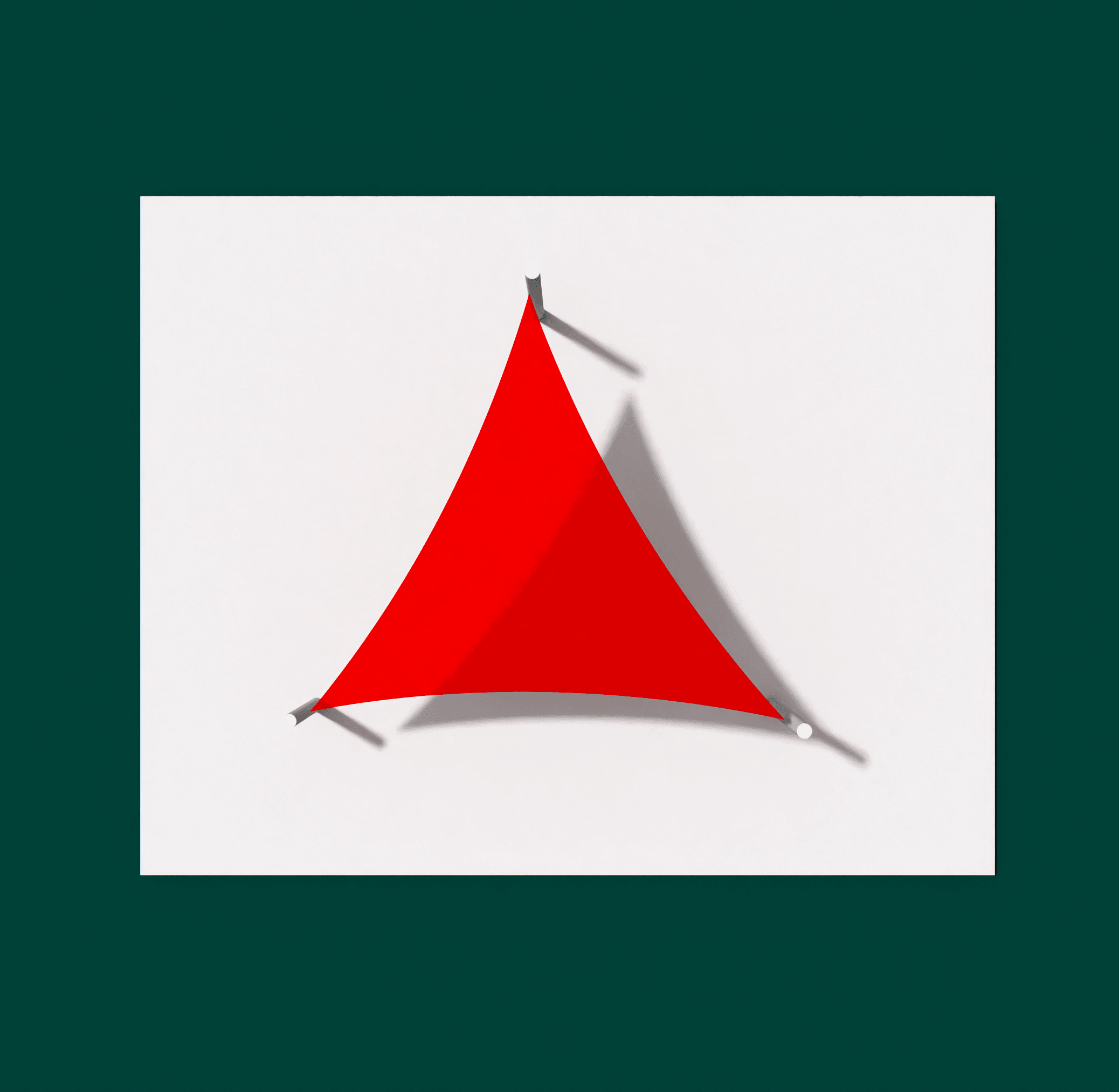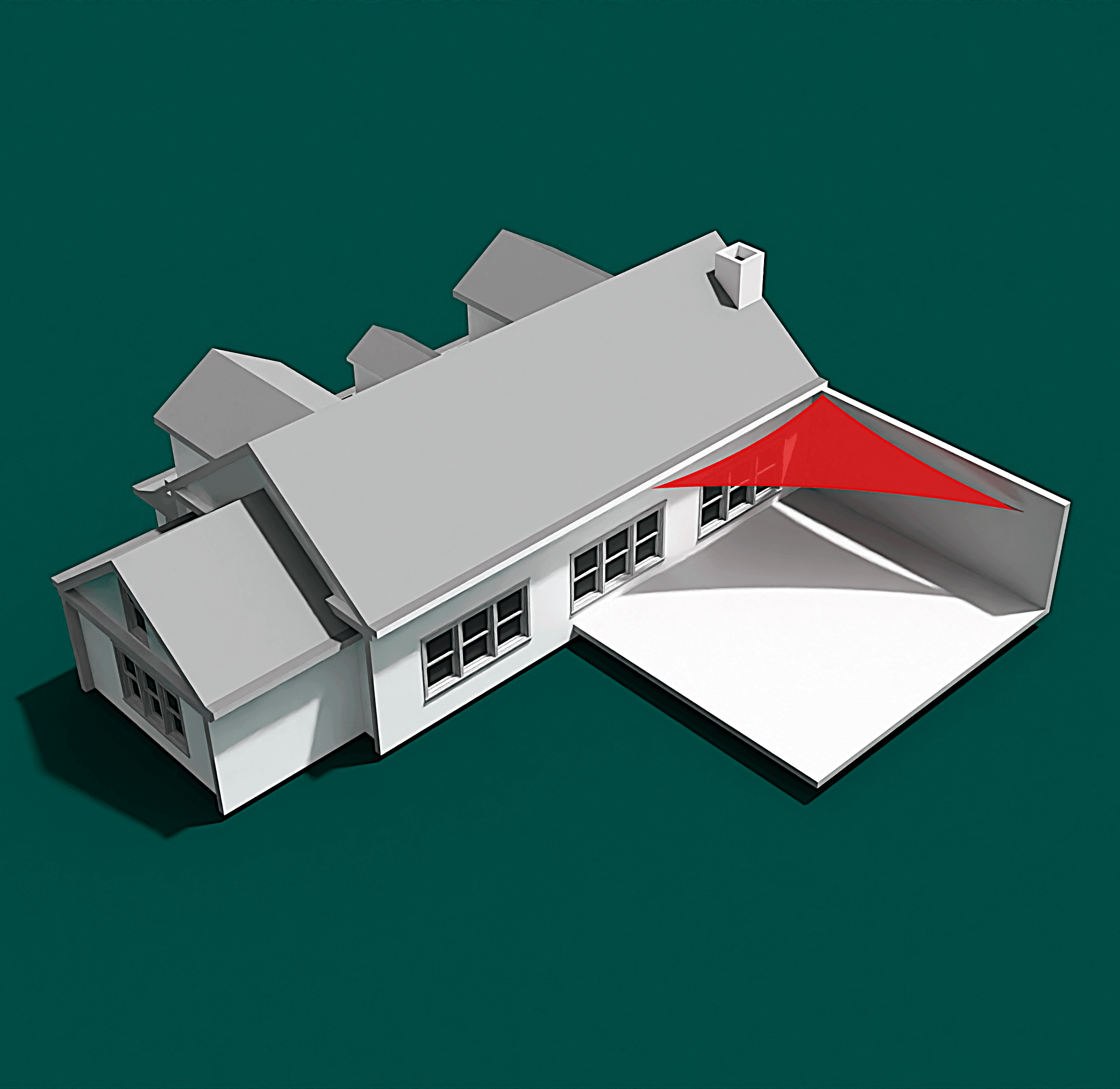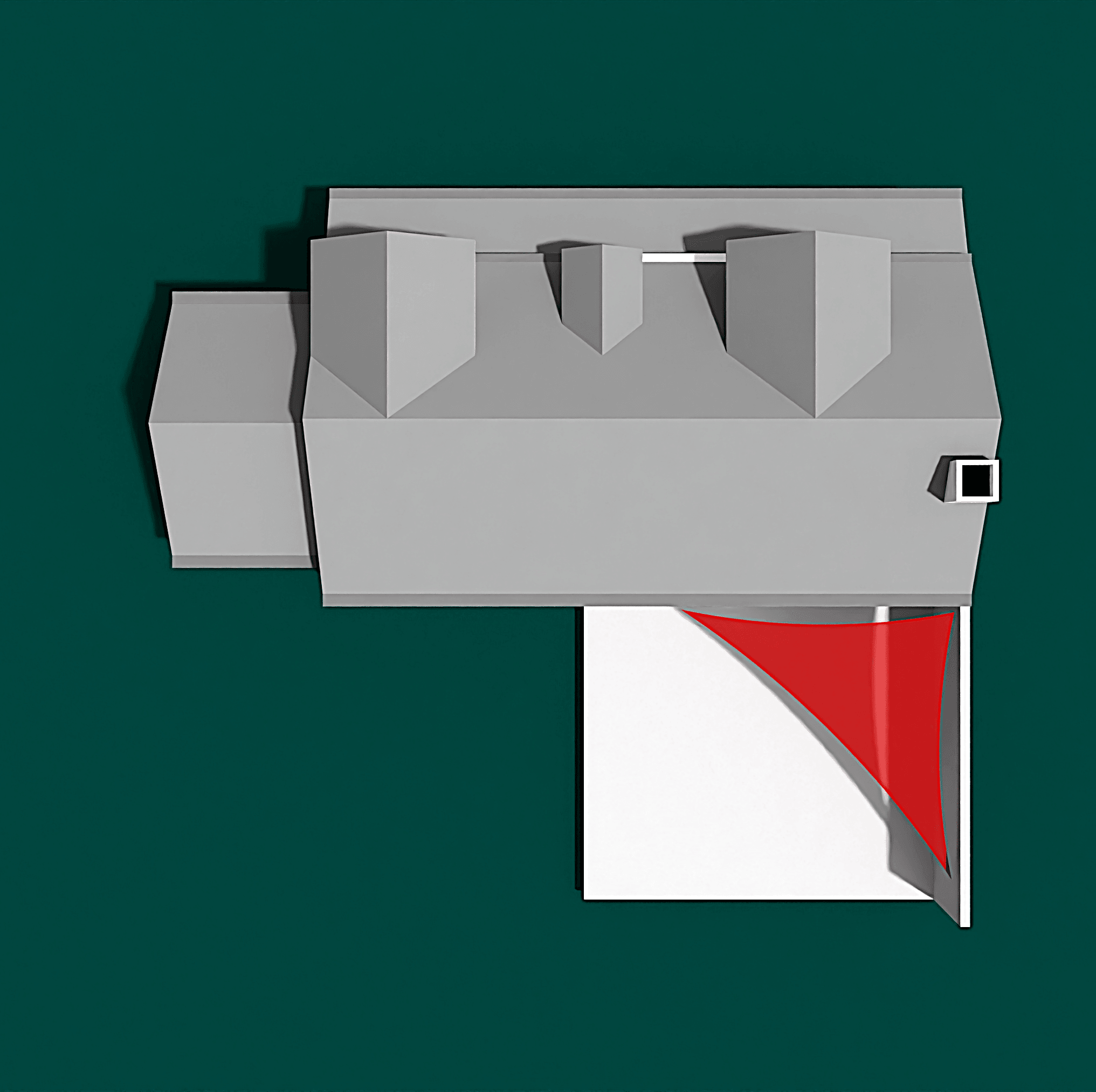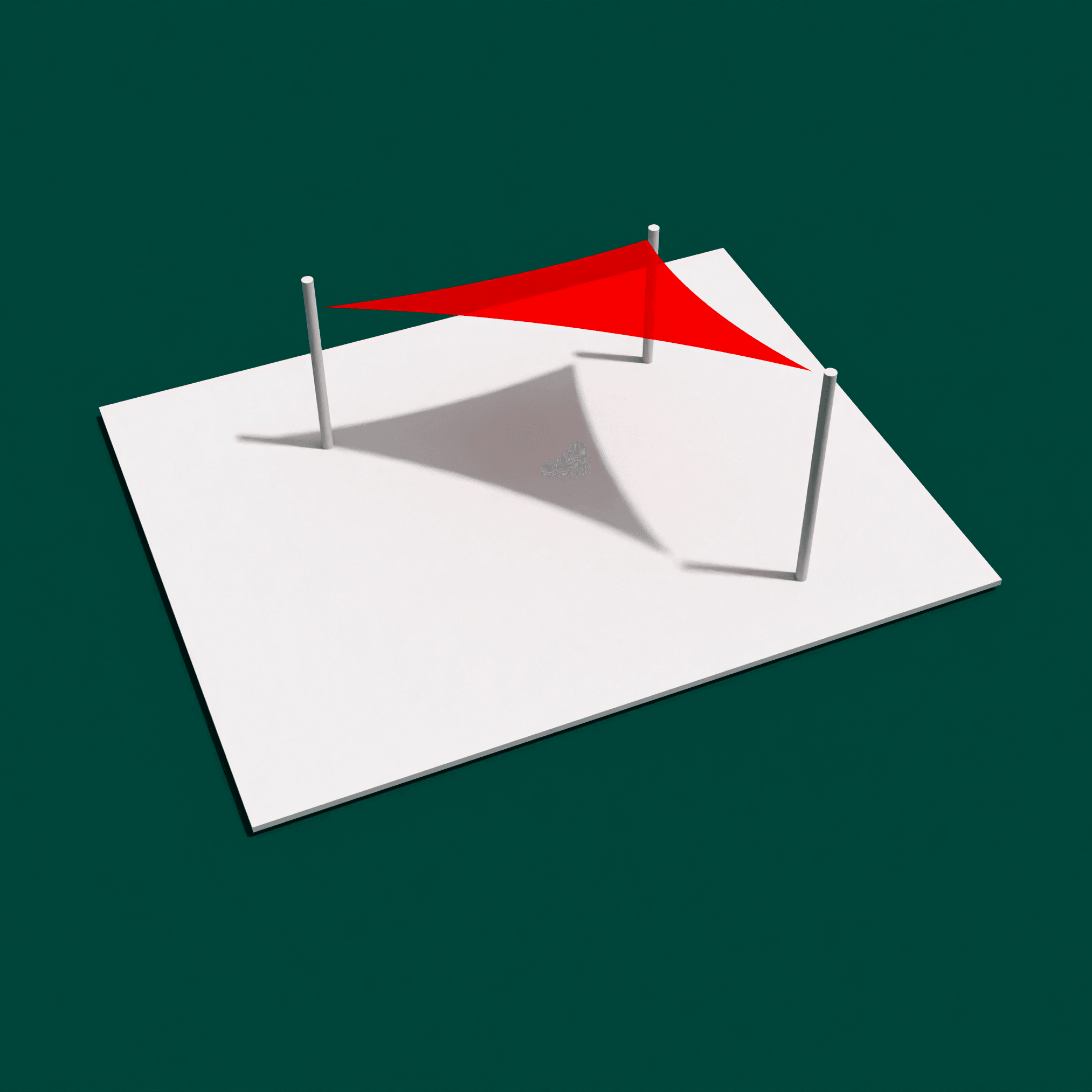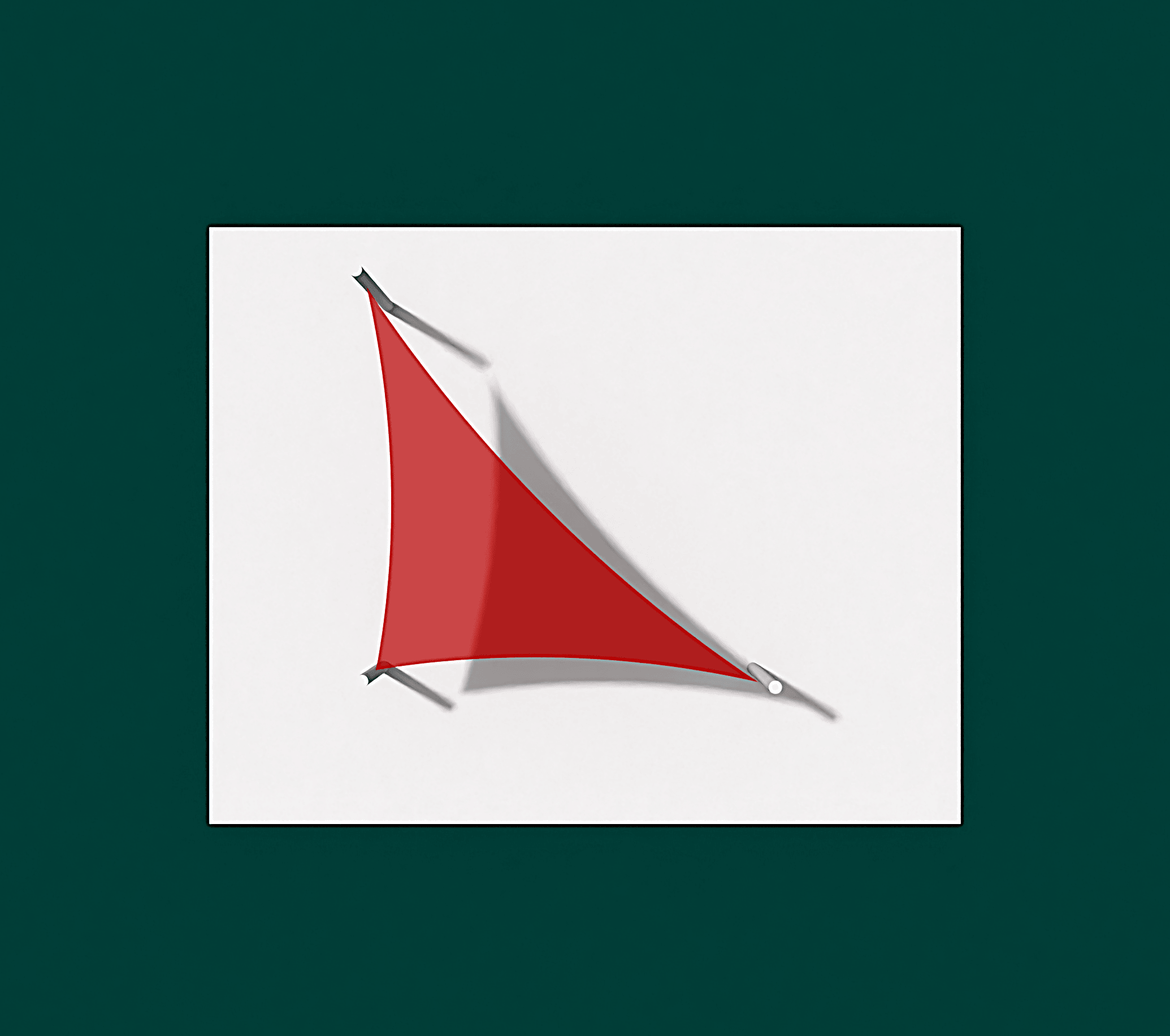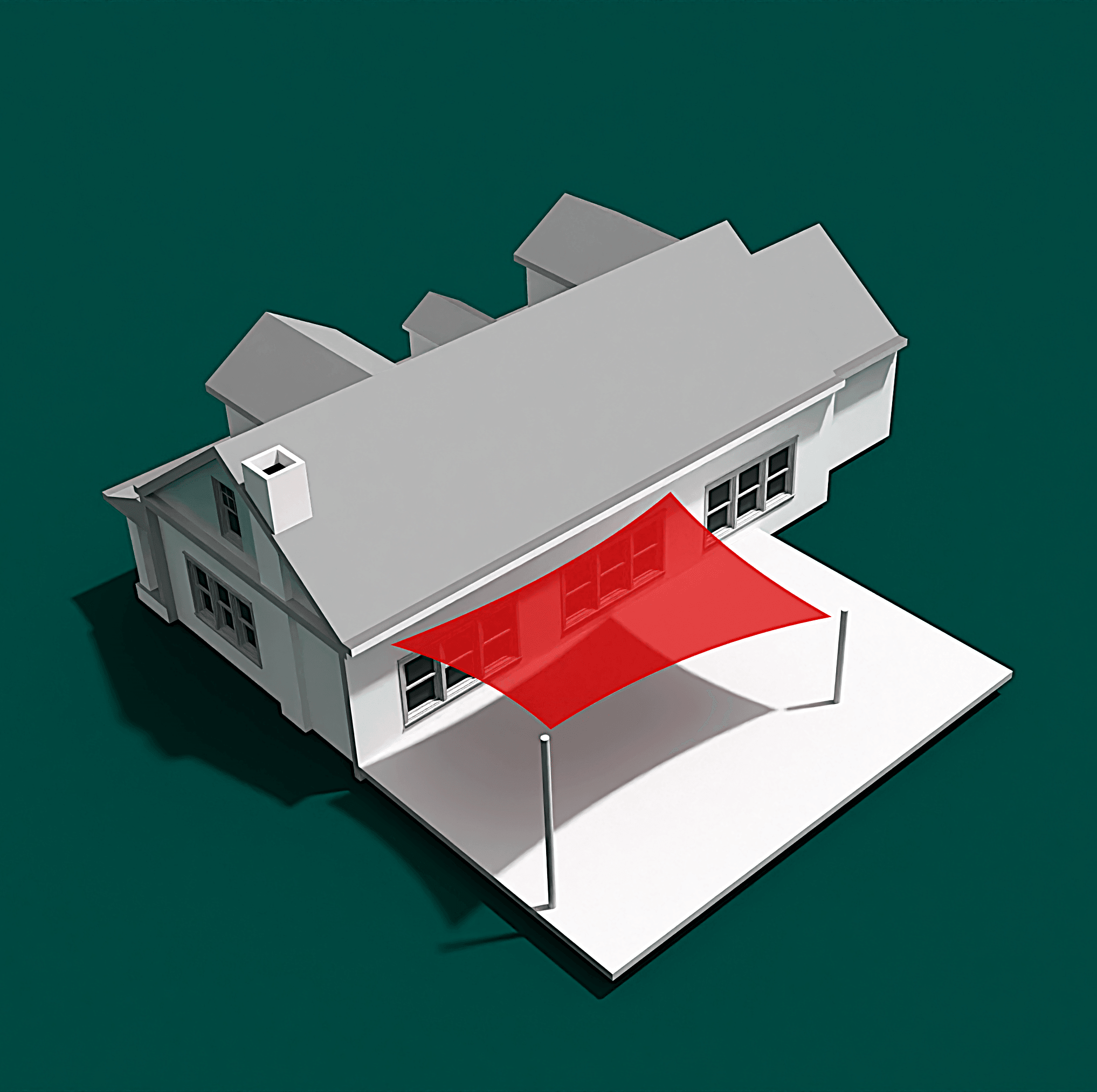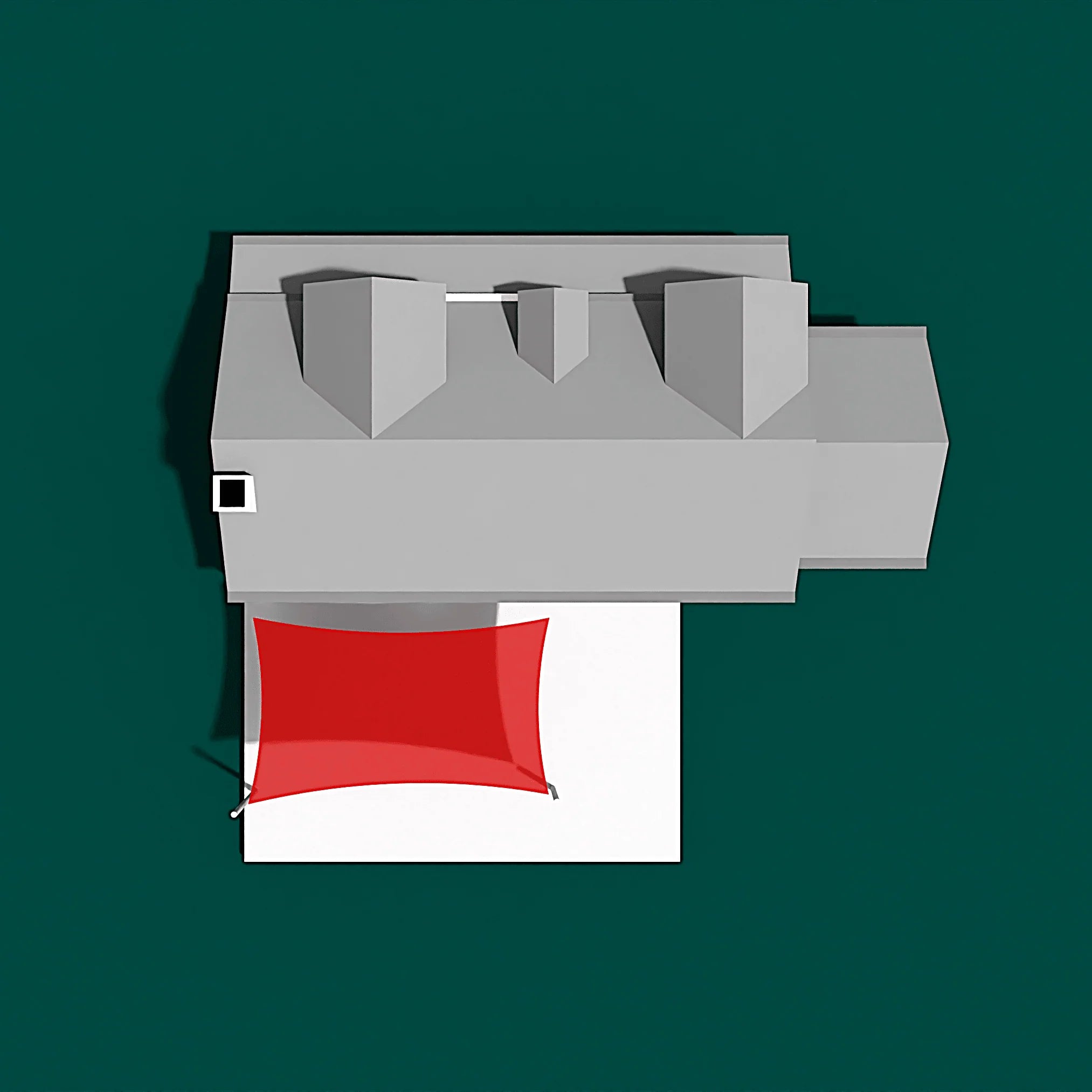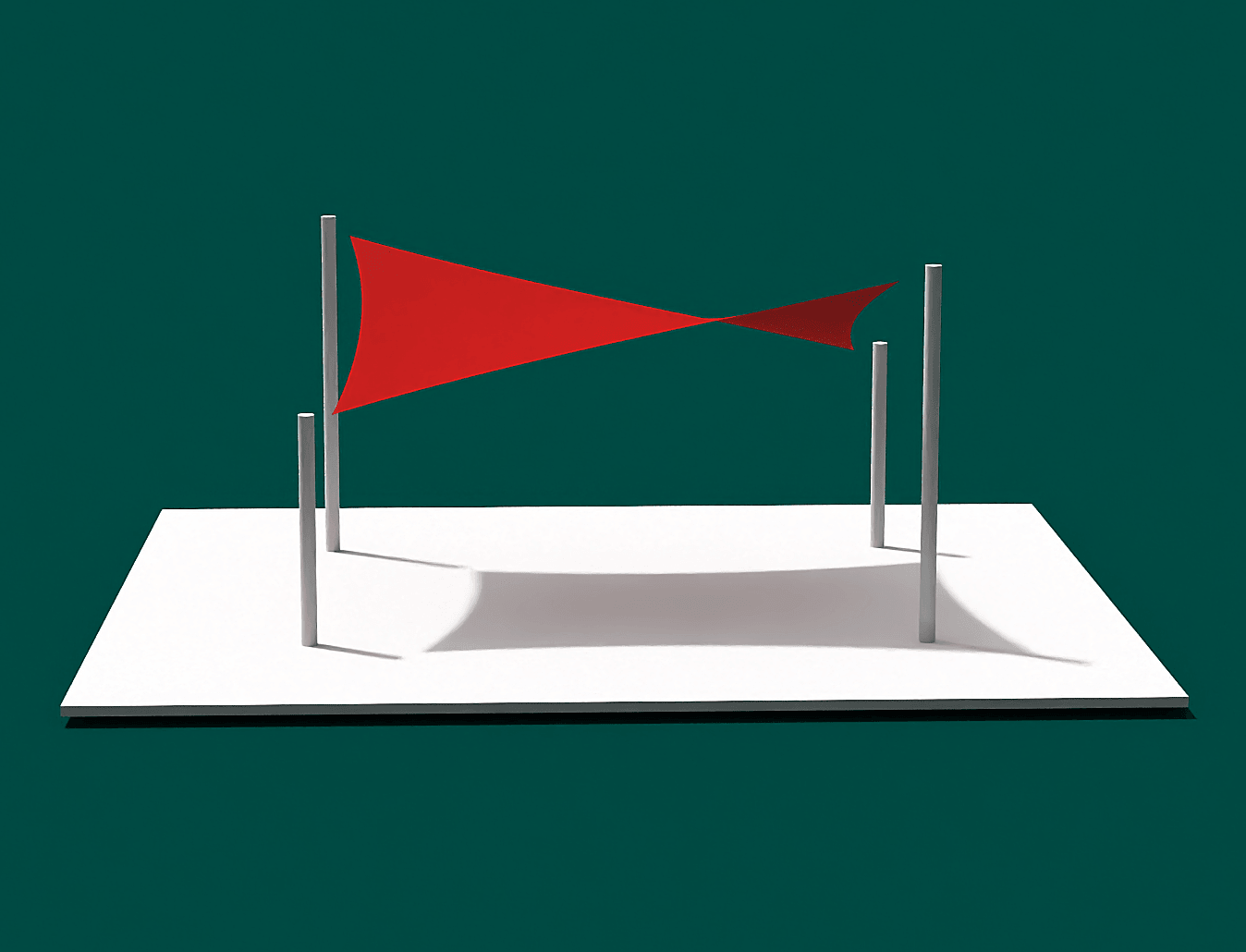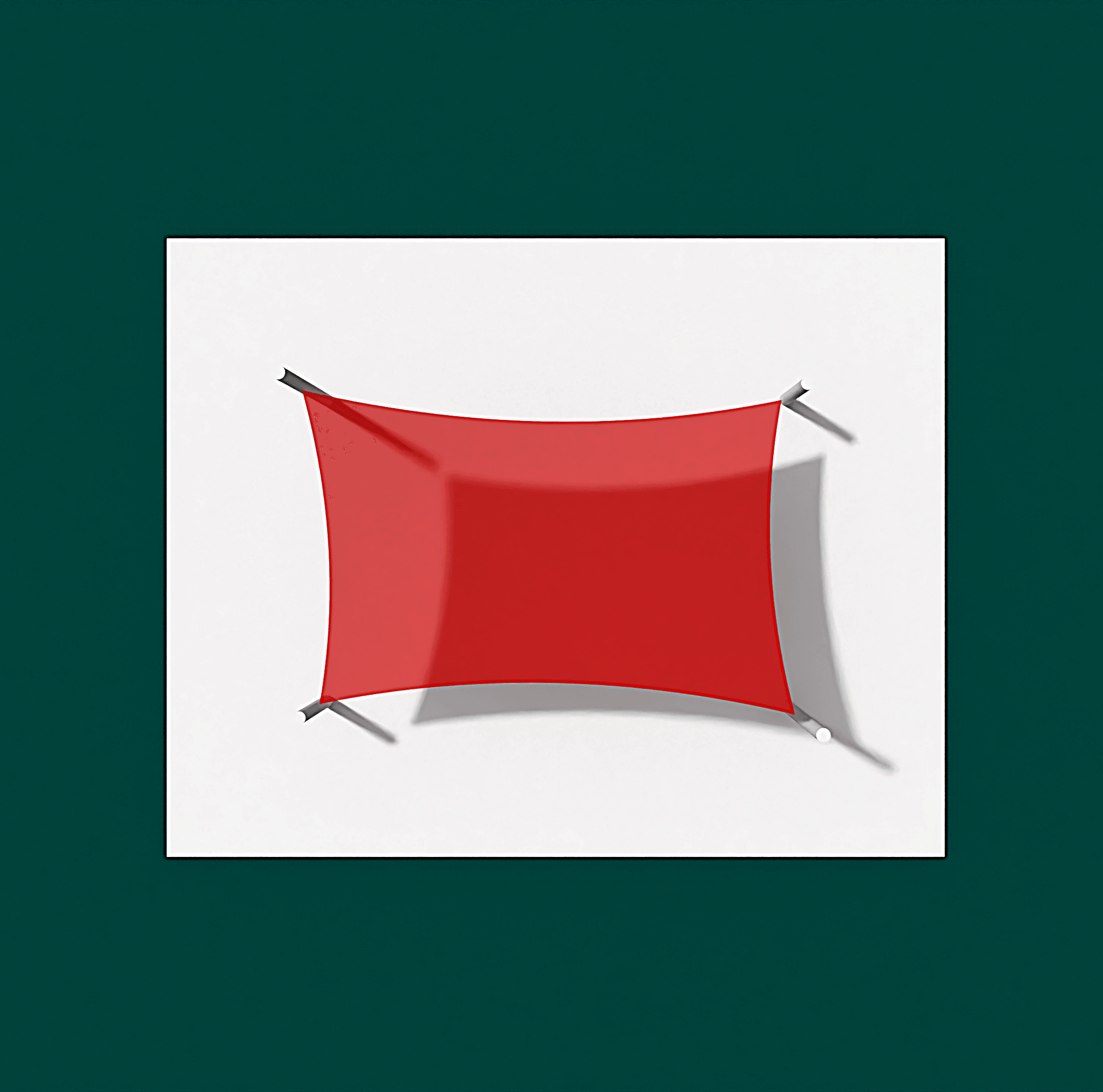Square Shade Sail
A balanced and highly versatile shade solution designed for maximum coverage and clean visual symmetry. The Square Shade Sail delivers even tension, excellent UV protection, and long-term durability, making it ideal for residential and commercial outdoor spaces alike.
Pairs well with
Built for balance, strength, and everyday usability, our Square Shade Sail offers one of the most reliable shade solutions available. Manufactured in our custom-built facility, each sail is engineered to maintain shape, tension, and visual appeal over time.
A reinforced 38mm webbing edge is triple-stitched directly into the fabric using premium PTFE thread, creating outstanding resistance to UV exposure and weathering. The square design distributes tension evenly across all four corners, resulting in a flat, stable canopy that resists sagging and performs well in exposed conditions.
Each corner features a 316 marine-grade stainless steel D-ring, reinforced with multiple layers of webbing for secure, long-term fixing. Available in premium Monotec, Extrablock and Shadetec fabrics and a wide range of colours, the Square Shade Sail delivers effective UV protection while blending seamlessly into any landscape or architectural style.
Whether shading a backyard patio, playground, or commercial courtyard, this sail provides a simple, elegant, and durable sun protection solution.
- Shape: Square
- Fabric Options: Shadetec 320, Extrablock 330, or Monotec 370
- UV Protection:
Shadetec 320: Up to ~93% UV block; ~85% shade factor
Extrablock 330: Up to ~95% UV block; ~90% shade factor
Monotec 370: Heavy-duty, high tensile strength fabric for exposed locations - Fabric Weight:
Shadetec 320: ~320 GSM
Extrablock 330: ~330 GSM
Monotec 370: ~370 GSM - Edge Construction: 38mm reinforced webbing, triple-stitched using long-life PTFE thread
- Corners: 316 marine-grade stainless steel D-rings with reinforced webbing
- Design: Balanced geometry for even tension and reduced movement
- Installation: Compatible with posts, walls, or mixed anchor configurations
- Weather Resistance: Suitable for permanent or seasonal installation
- Included: DIY installation guide and mounting hardware recommendations
- Colours: Wide range available across all fabric types
- Use Cases: Patios, courtyards, playgrounds, schools, commercial outdoor areas
Even Coverage, Strong Geometry, and Maximum Shade Efficiency
where to install a square shade sail?
The Square Shade Sail is one of the most adaptable and widely used shade sail shapes. Its four equal sides create balanced tension and a flat, stable canopy, making it perfect for open areas where broad coverage and visual order are important. Whether installed as a single sail or used in larger layouts, this shape provides reliable shade with minimal complexity.

Patios & Outdoor Living Areas
Ideal for seating areas, BBQ zones, and outdoor lounges. The square profile provides generous overhead coverage while maintaining a clean, structured look.

Playgrounds & Schools
A popular choice for education environments, this shape offers predictable coverage and stability, creating safer, cooler outdoor play areas.

Commercial & Hospitality Areas
Frequently used in cafés, childcare centres, and communal spaces, square sails provide dependable shade with minimal visual clutter.

Courtyards & Central Spaces
Works perfectly in open courtyards where symmetry enhances the space. The sail creates a strong focal point while delivering comfortable shade throughout the day.
key features.
Designed for performance and reliability, the Square Shade Sail delivers balanced tension, strong wind resistance, and a refined architectural appearance. Its symmetrical form ensures long-term stability while providing efficient, wide-area shade coverage.
-
 Balanced four-corner tension: Equal sides promote a taut, flat surface with reduced movement.
Balanced four-corner tension: Equal sides promote a taut, flat surface with reduced movement. -
 Reinforced 38mm webbing edge: Triple-stitched using UV-resistant PTFE thread for exceptional durability.
Reinforced 38mm webbing edge: Triple-stitched using UV-resistant PTFE thread for exceptional durability. -
 Stable in windy conditions: The square geometry helps resist billowing and uneven loading.
Stable in windy conditions: The square geometry helps resist billowing and uneven loading. -
 Clean, architectural aesthetic: Complements modern homes and structured outdoor layouts.
Clean, architectural aesthetic: Complements modern homes and structured outdoor layouts.

Frequently Asked Questions
Square sails provide balanced tension and wide coverage, making them ideal for open spaces that need reliable, consistent shade.
Yes. The even distribution of tension across four corners helps the sail remain stable when properly installed.
Absolutely. They are often paired with triangular sails to create layered or custom shade layouts.
Yes. Square sails are widely used in education environments due to their predictable coverage and durability.
Shadetec and Extrablock are ideal for most residential installs, while Monotec is recommended for larger or more exposed locations.

why shop with us.
you might also like.
Equilateral Triangle Shade Sail
Right Angle Triangle Shade Sail
what our customers say.
If you have any questions, you are always welcome to contact us. We'll get back to you as soon as possible, within 24 hours on weekdays.
Shipping Information
Use this text to answer questions in as much detail as possible for your customers.
Customer Support
Use this text to answer questions in as much detail as possible for your customers.
FAQ’s
Use this text to answer questions in as much detail as possible for your customers.
Contact Us
Use this text to answer questions in as much detail as possible for your customers.

Can't find your size?
Design your own custom shade sail with our easy configurator.
Create Your Custom Sail →